If you use a smartphone with Android 4.1 or later, or iPhone 6S and above, you can set up the unique live wallpapers. In this article, we will tell in detail how this can be done. If you are tired of the old picture and want to see your favorite clip every time you look at the screen, read our instructions.
Video Wallpapers for iPhone
You don't need to download additional apps to change the standard wallpaper to clip on iPhone. Everything can be done by going to the settings menu. For iPhone, setting up video wallpapers is a bit easier than on Android.
- To create a video wallpaper on iPhone, first, select your video in "iPhone camera app";
- Then, go to "Settings";
- Find "Wallpaper";
- Click on "Choose a New Wallpaper";
- To select standard video wallpapers, click on "Live";
- Or choose the "Live Photos" folder. This folder contains the videos you have taken;
- Select the appropriate option and click on the screen to preview;
- Tap on "Install" at the bottom right of the screen if you have made your choice;
- Then, select one of the options: "Set Lock Screen", "Set Home Screen" or "Set Both".
Video Wallpapers for Android
To install video wallpapers on Android smartphones, you need to download one of the apps on Google Play. We will tell you how to change the wallpaper using the Video Live Wallpaper app. In the VideoWall app, you will need to follow the same steps.
- Install one of the video wallpaper apps;
- Launch the app, then tap on "Choose Video" and select "Allow". Selecting this item allows the app to access your photos and videos;
- Choose the clip on your Android phone that you want to set as wallpaper;
- You can select a part of the video by moving the slider on the timeline. Set start and end;
- Click "Play" to preview the video;
- Tap on the "Picture" section in the upper right part of the screen to see how the result will look;
- Clicking the gear icon (Settings) allows you to make changes to how the clip is displayed;
- You can adjust the Scale Fit parameter and sound;
- Click on "Set wallpaper", then on "Home screen" or "Home screen and lock screen".
In the latest versions of Android, you can set different video wallpapers natively. It is much easier.
- Go to "Gallery";
- Choose the desired video and tap on "Set as Live Wallpaper";
- Videos can also be pre-trimmed.
How to Set TikTok Videos as Wallpaper
Trend tip: you can add TikTok videos on your smartphone screen. To do this, go to the app, select the clip you like, and follow our instructions for your operating system.
TikTok video wallpaper on Android:
- On a TikTok video, click "Share";
- Then, find the item "Set as wallpaper";
- Click on "Set wallpaper" or "Home screen and lock screen".
TikTok video wallpaper on iPhone:
- On a TikTok video, click "Share";
- Then, find the "Live Photo" section and tap on it;
- Go to "Settings", then select "Wallpaper";
- "Choose a new wallpaper";
- "Live Photos";
- "Set";
- Select "Set Home Screen", "Set Lock Screen" or "Set Both".
Live Wallpapers Look Modern
A live wallpaper is an element on the screen that creates motion in the background (like on a new phone in store) or plays a specific clip that you can choose from your gallery. Changing a picture to a video will bring your screen to life. You have many options, and you can create your own unique video wallpaper. It can be either a standard video with raindrops or falling leaves, a clip from TikTok, or a memorable and important video for you. These video wallpapers cheer you up and give a modern style to your smartphone.
What wallpapers are installed on your smartphone: picture or video? How often do you change your wallpaper?

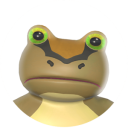





Leave a comment
Your comment is awaiting moderation. We save your draft here
0 Comments